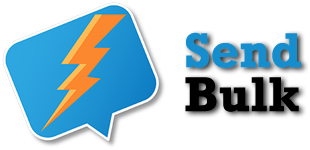How To Create Campaign (Simple SMS) #
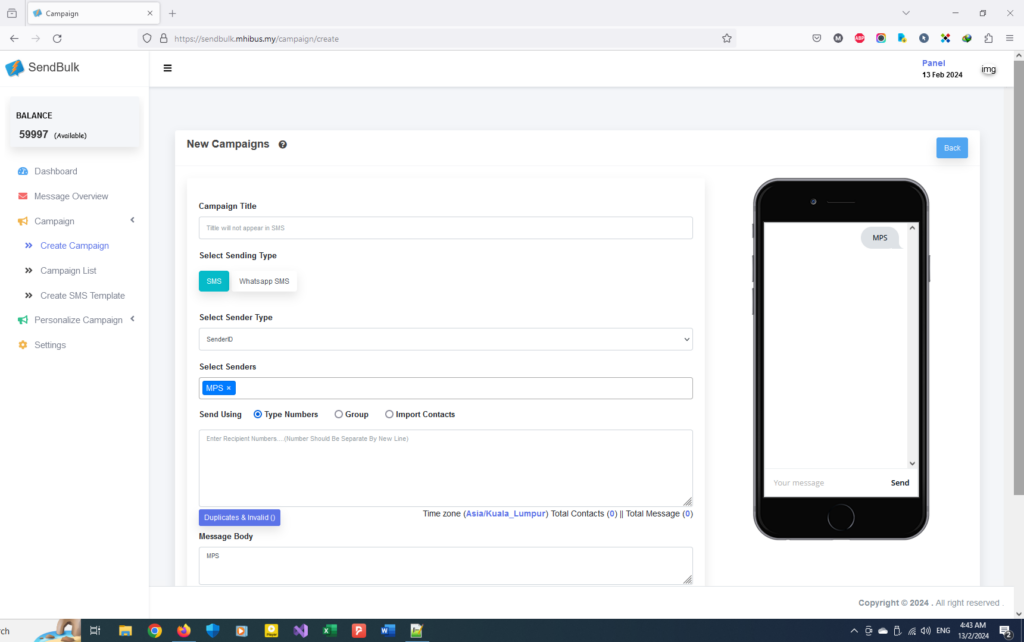
This is ‘Campaign’. Send a simple SMS to 1 or more than 1 contact.
- Fill the ‘Title’. Title will not appear in SMS body.
- Select ‘SMS’ Sending Type & ‘MPS’ Senders (These option will auto-select).
- Choose 3 send type (Type Numbers manually OR choose contact from created group OR import contacts from xls file).
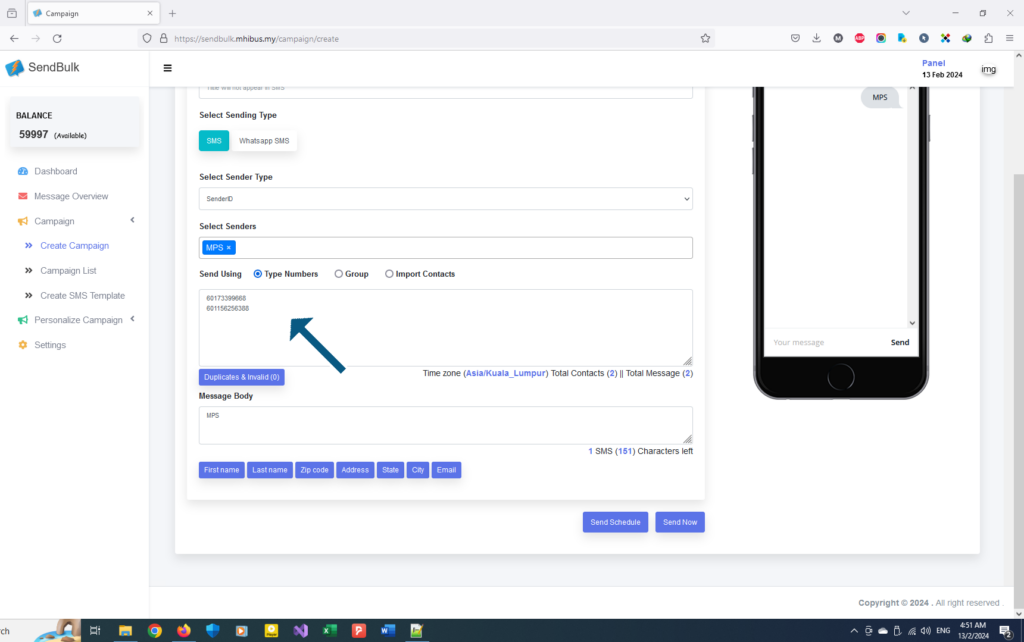
Type numbers manually. Press ‘Enter’ after each phone number.
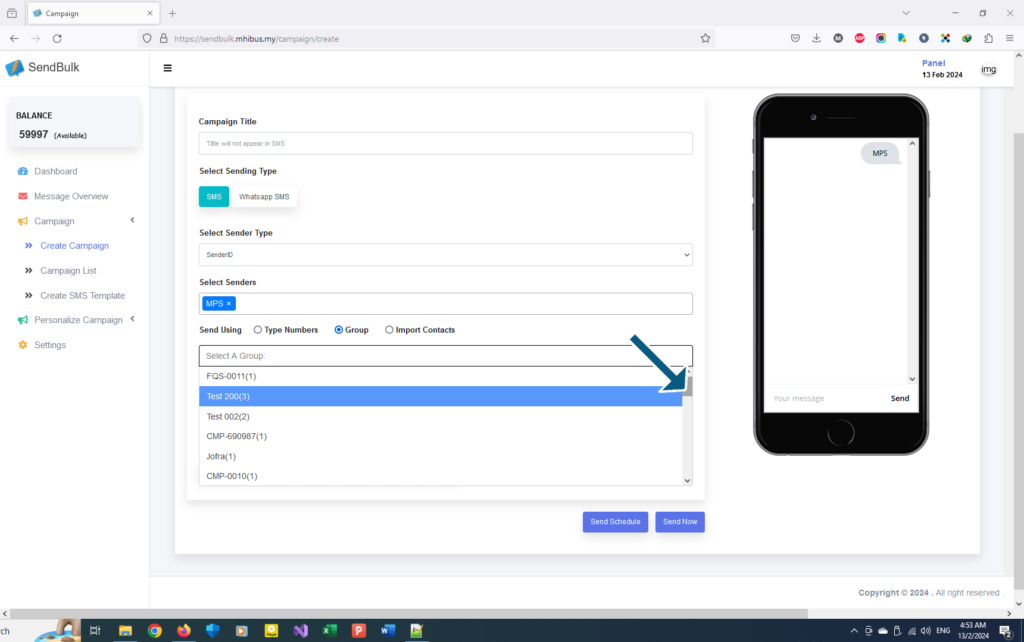
Select a group from drop-down menu. If there is no group, please create a new group in Contact > Group.
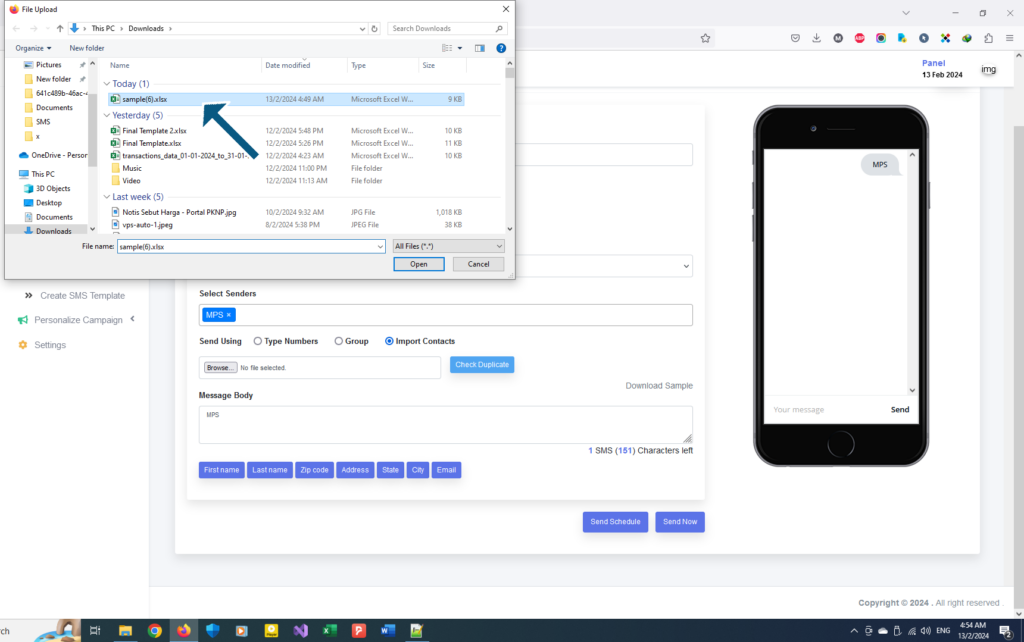
Import contacts (xls/csv/txt file) from computer.
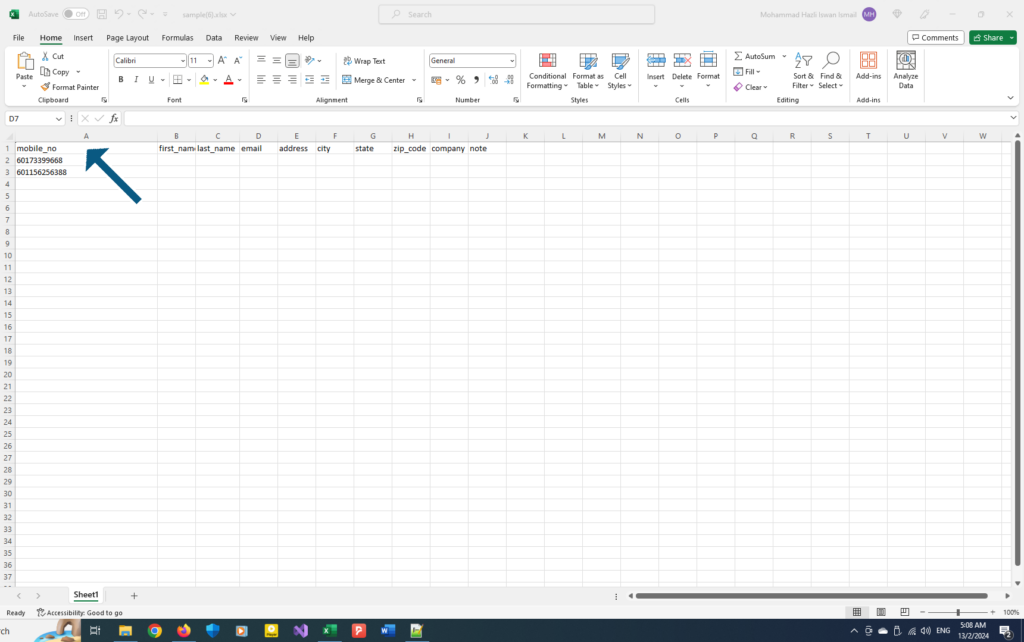
Make sure the xls file is correct format. 1st column should be mobile numbers & mandatory title is ‘mobile_no’.
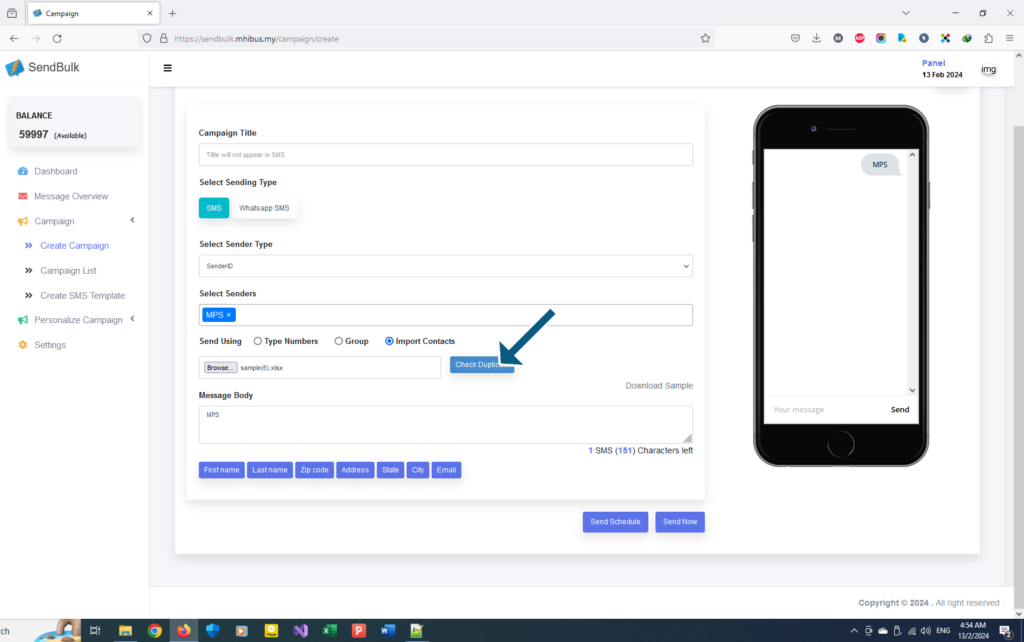
Click the ‘Check Duplicate’ button
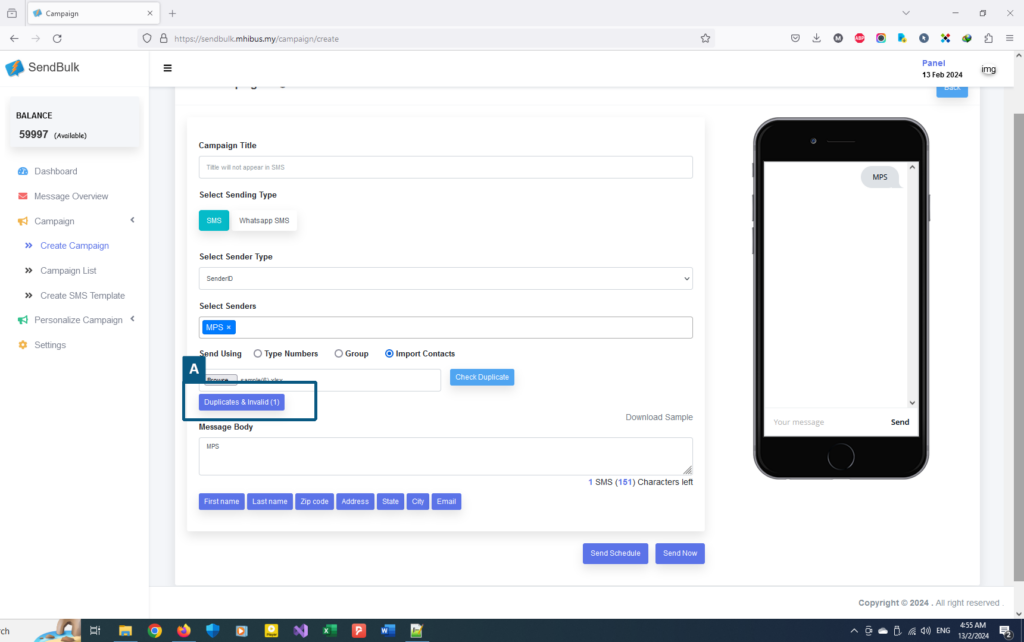
If there are duplicates & invalid numbers, this button will appear automatically. The first number will be sent, the rest will not. Press the button to download the details.
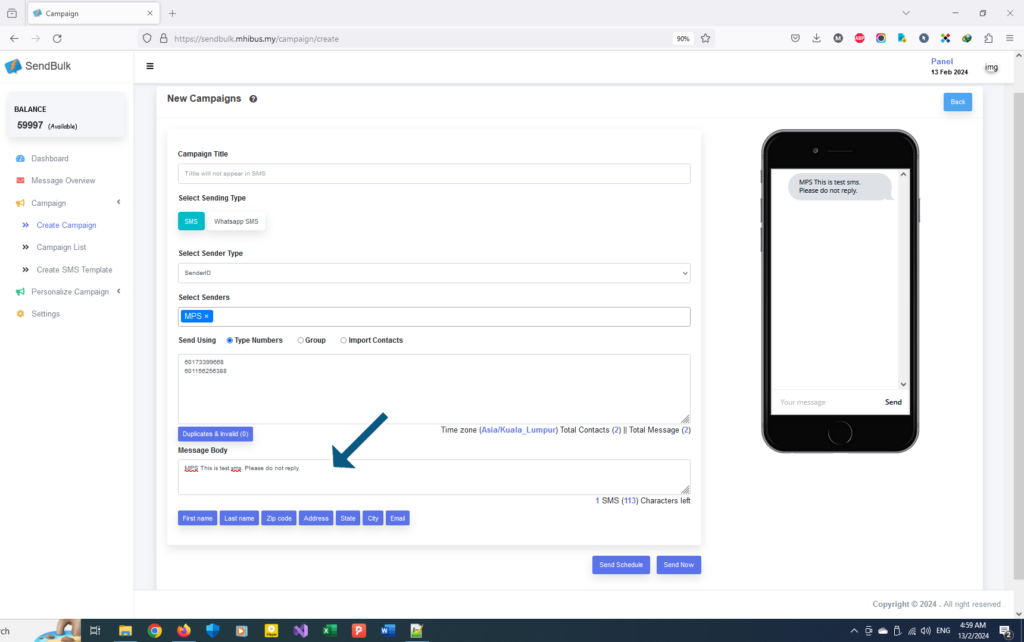
Type message in ‘Message Body’, make sure the Sender ID is at the beginning of the message.
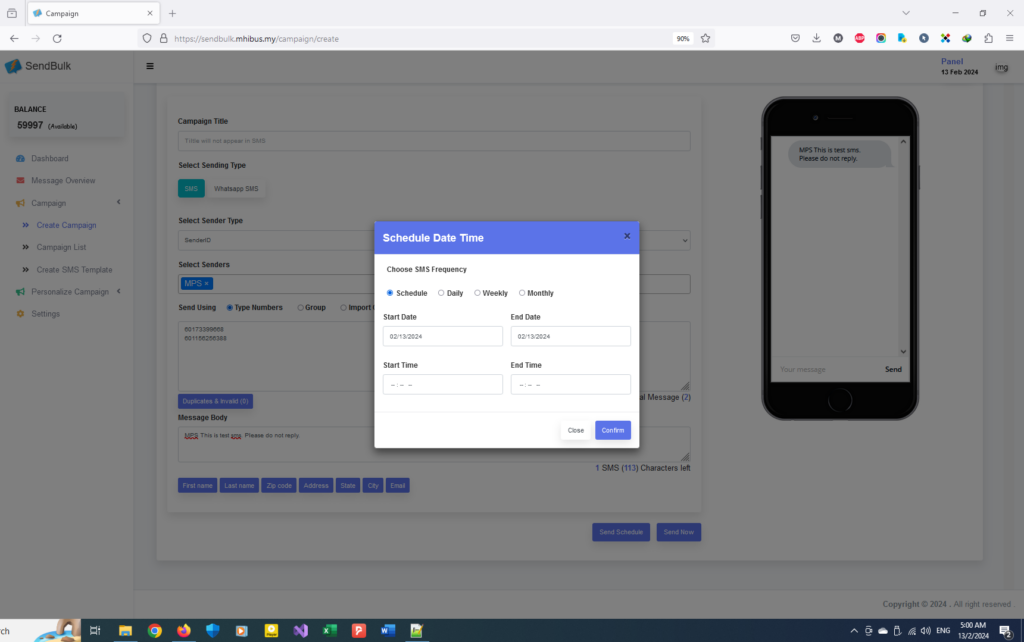
Make sure everything is correct & fill up. Check Total SMS & Characters left. Click ‘Send Schedule’ to send SMS on scheduled settings or click ‘Send Now’ to send immediately.
View Campaign Status in Campaign List #
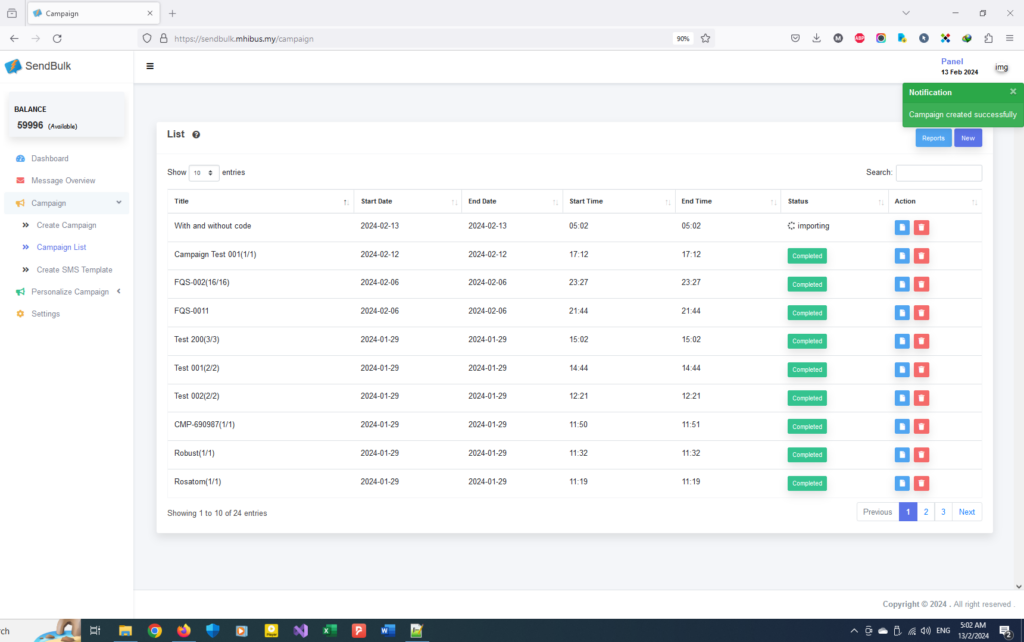
After sending the SMS, you will be redirected to the Campaign List Page. Check SMS status & details sent from here.
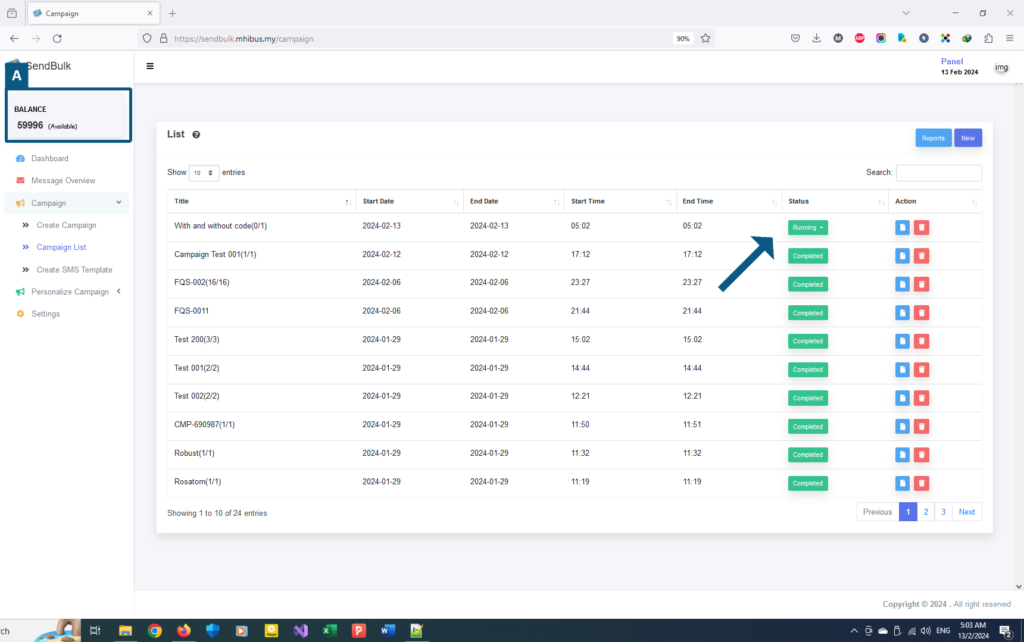
Check Status & Credit Balance.
Messages Reports #
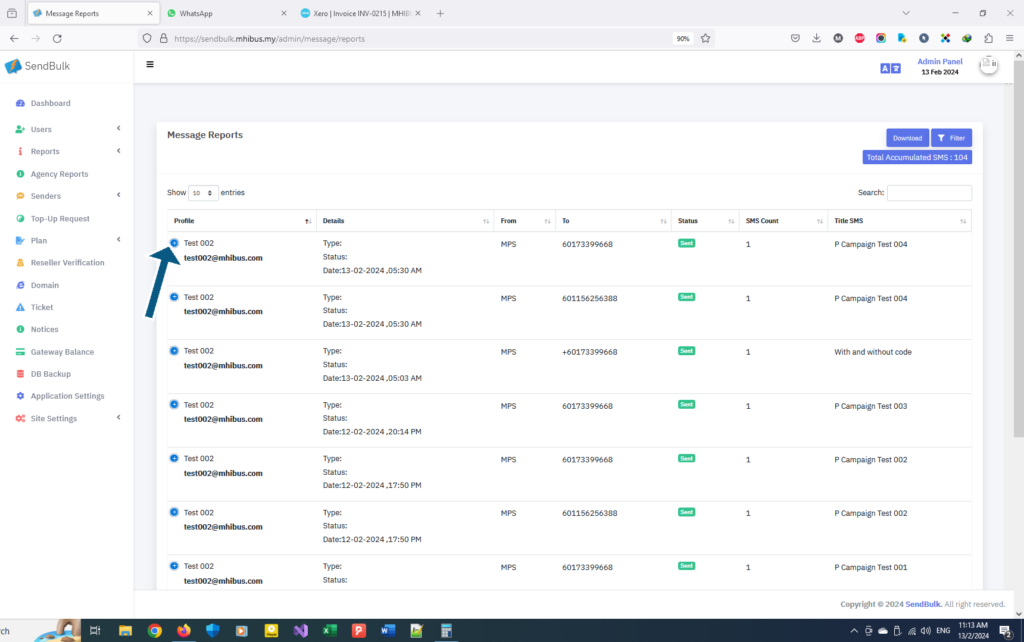
This is messages report. View all send message details from here. The table can be filtered & downloaded in xls file.
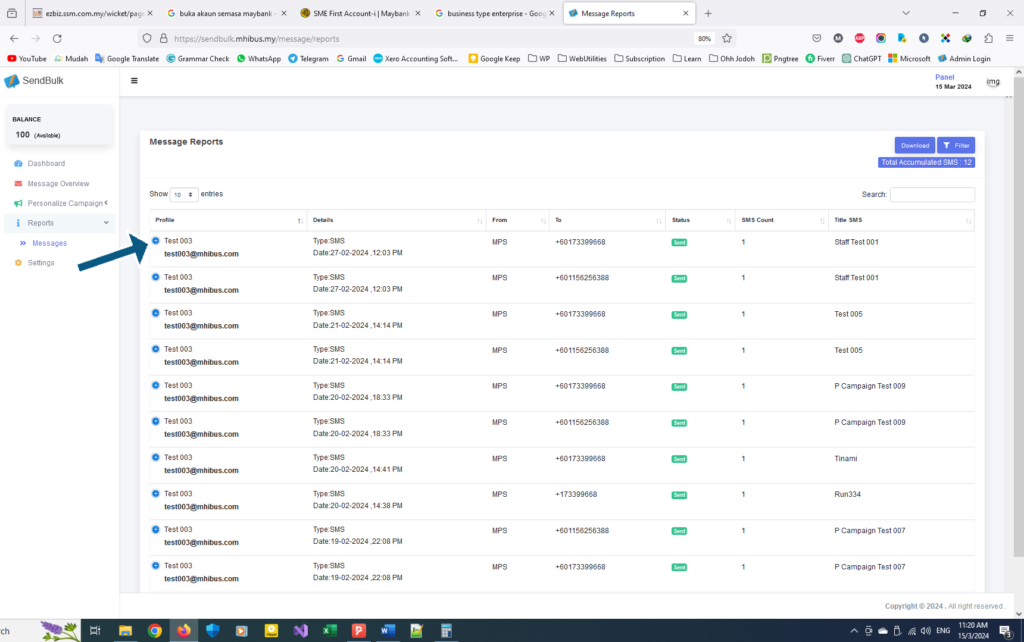
Click ‘+’ toggle to open more action.
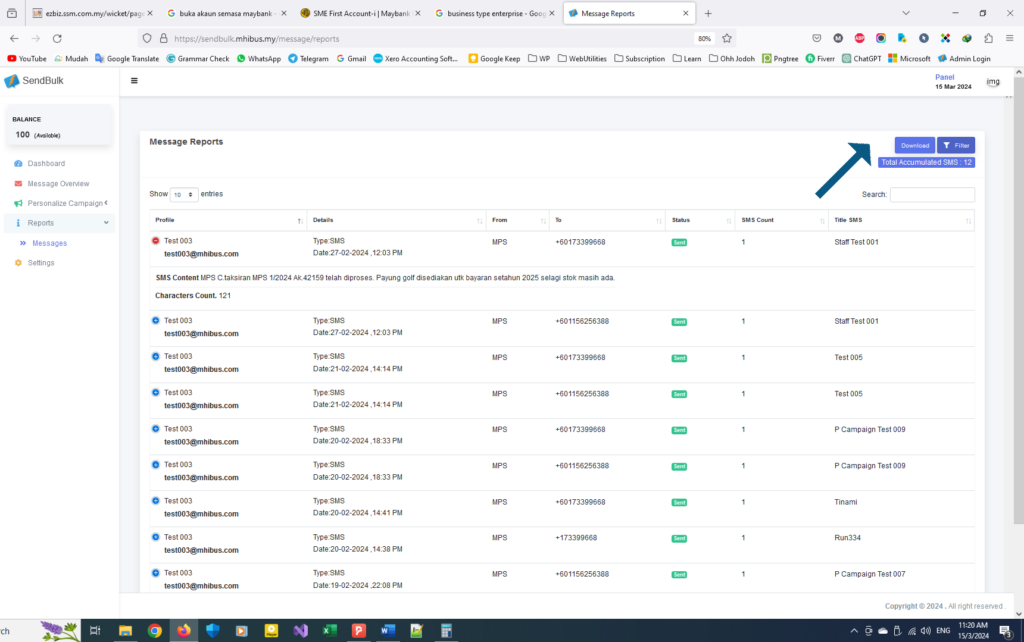
Click the ‘Download’ button to download table. Click the ‘Filter’ button to filter table.