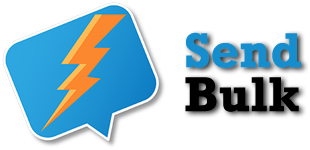How To Create Personalize Campaign (Custom SMS) #
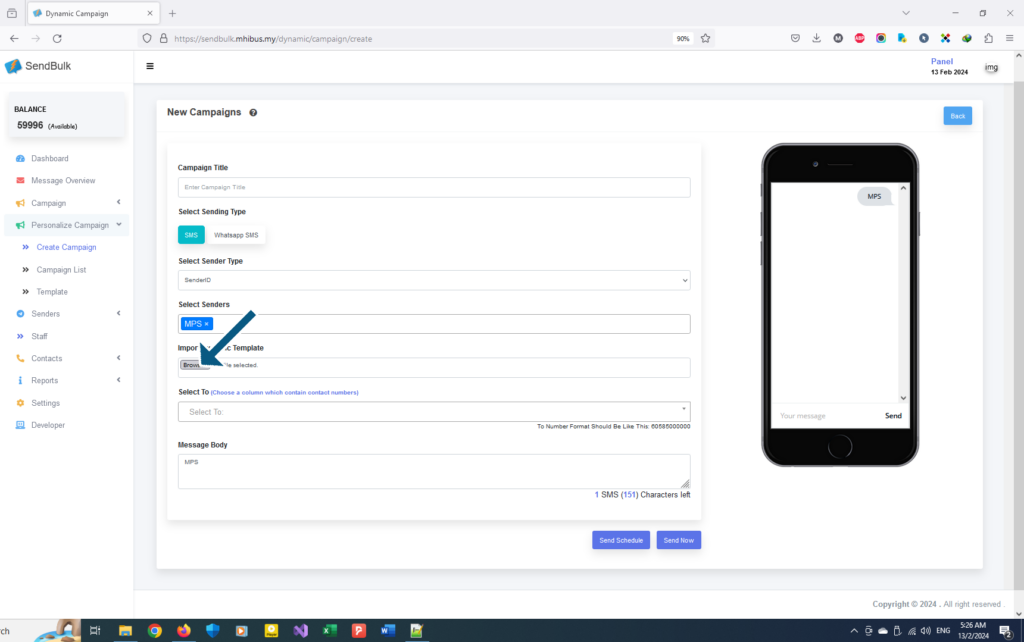
This is ‘Personalize Campaign’. Send a dynamic SMS to more than 1 contact.
- Fill the ‘Title’. Title will not appear in SMS body.
- Select ‘SMS’ Sending Type & ‘MPS’ Senders (These option will auto-select).
- Click ‘Browse’ button to import dynamic template (xls file) from computer.
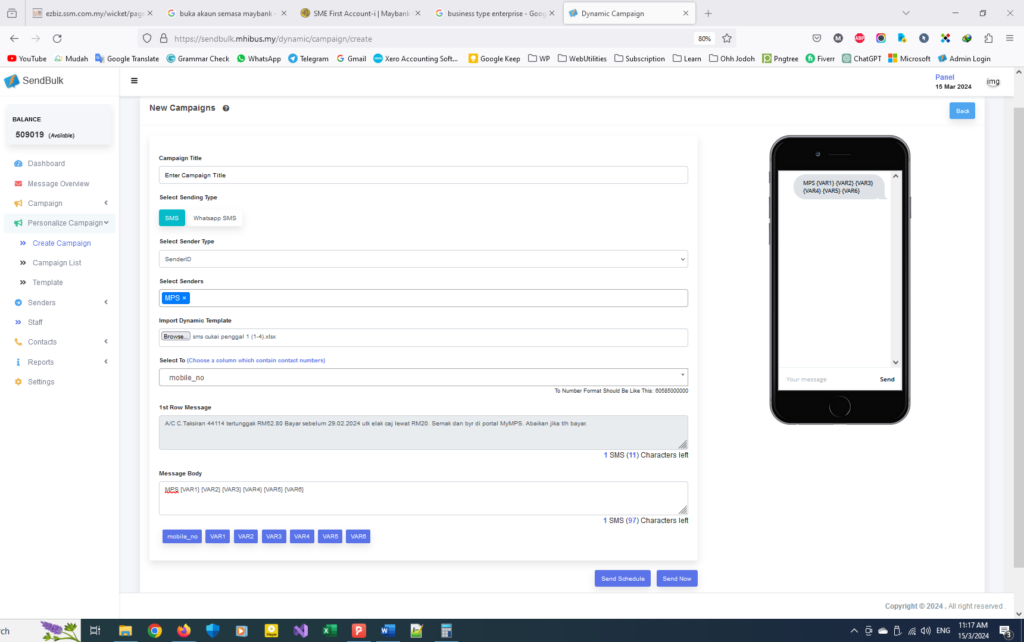
- Make sure ‘Select To’ is auto-detect ‘mobile_no’ column.
- 1st Row Message will automatically load with 1st row data in xls file. You can’t edit this field.
- Message Body will automatically load with Sender ID & xls file data. You can edit this field.
- Make sure everything is correct & fill up.
- Click ‘Send Schedule’ to send SMS on scheduled settings or click ‘Send Now’ to send immediately
View Personalize Campaign Status in Personalize Campaign List #
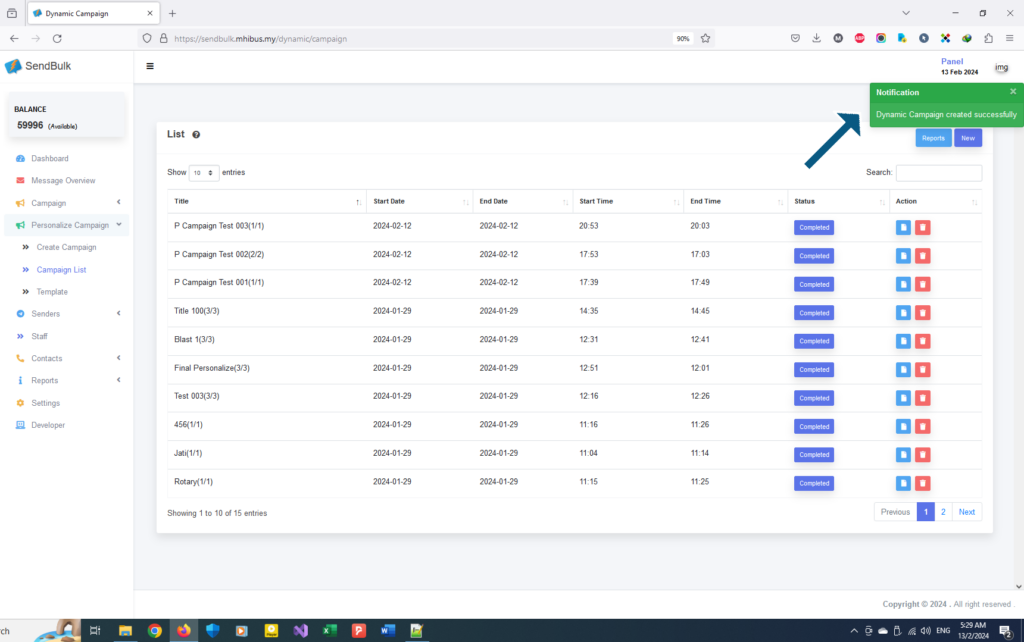
After sending the SMS, you will be redirected to the Personalize Campaign List Page.
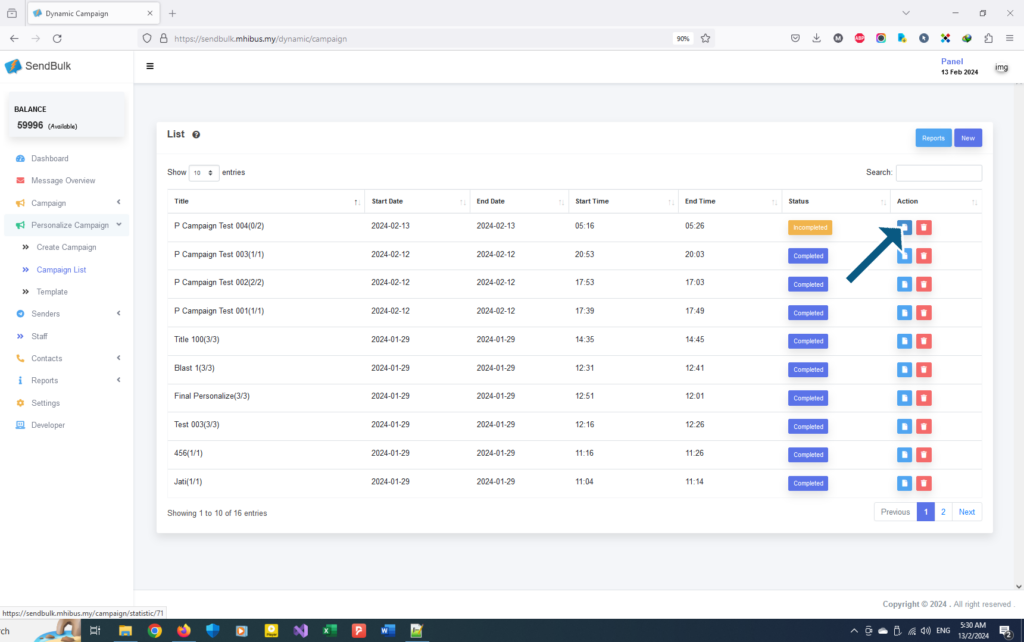
Check SMS status & details sent from here.
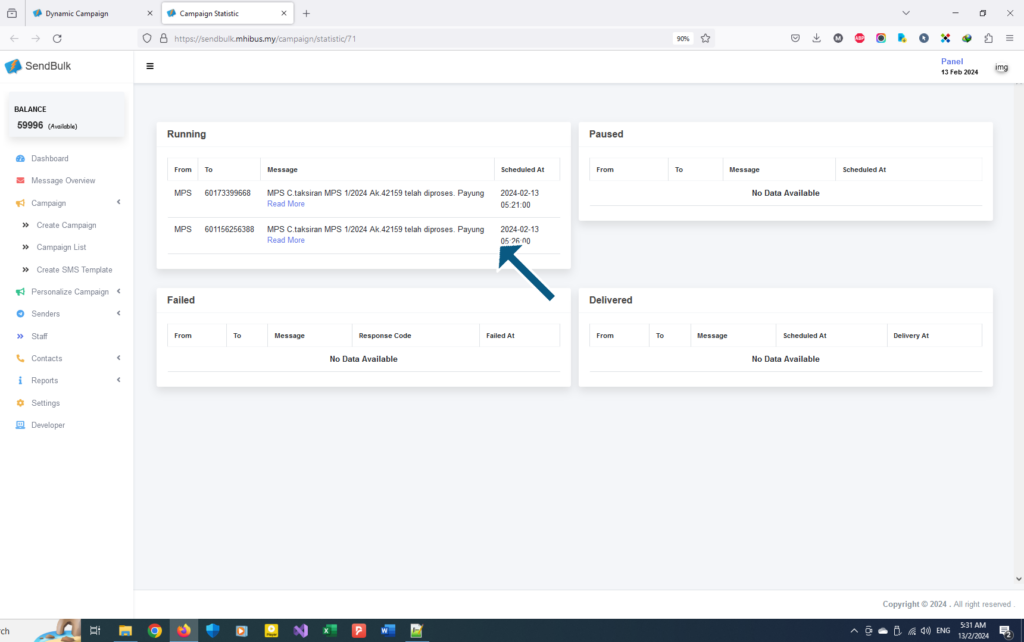
Sometimes Personalized Campaigns will run on schedule. It can also take time to complete.
Messages Reports #
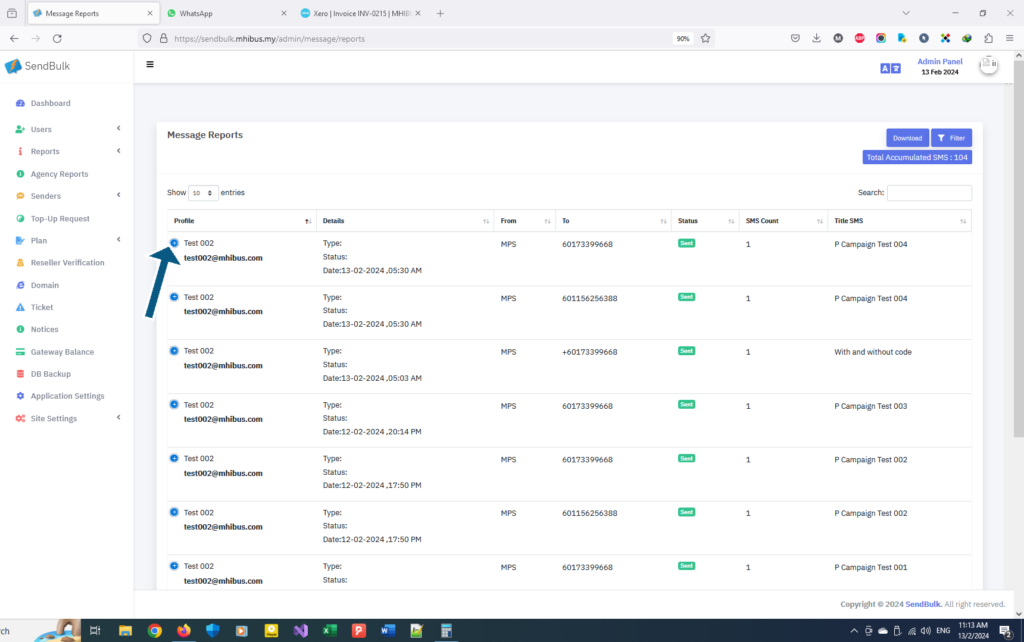
This is messages report. View all send message details from here. The table can be filtered & downloaded in xls file.
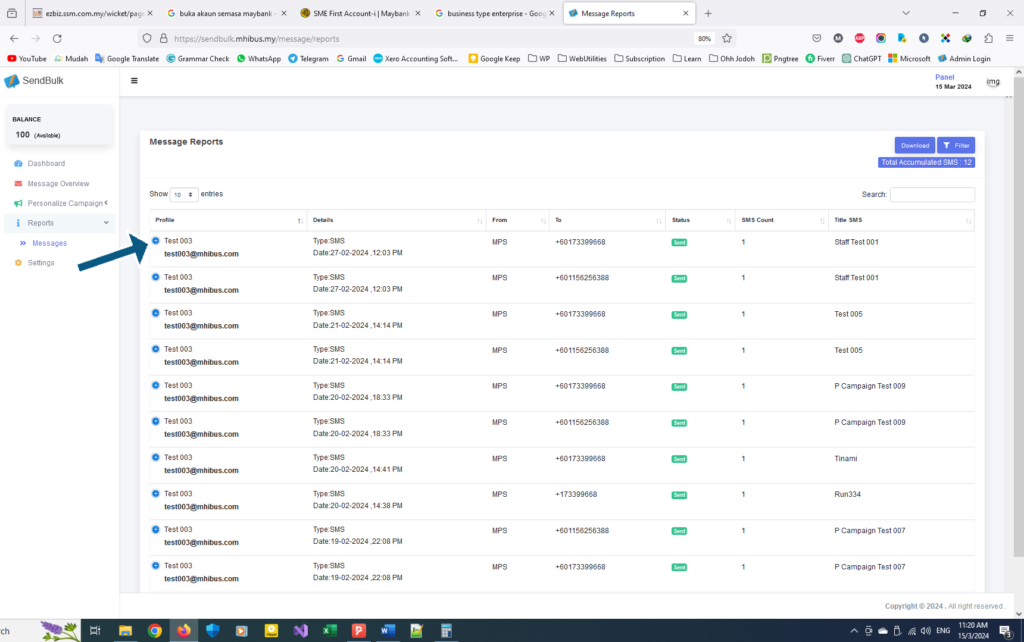
Click ‘+’ toggle to open more action.
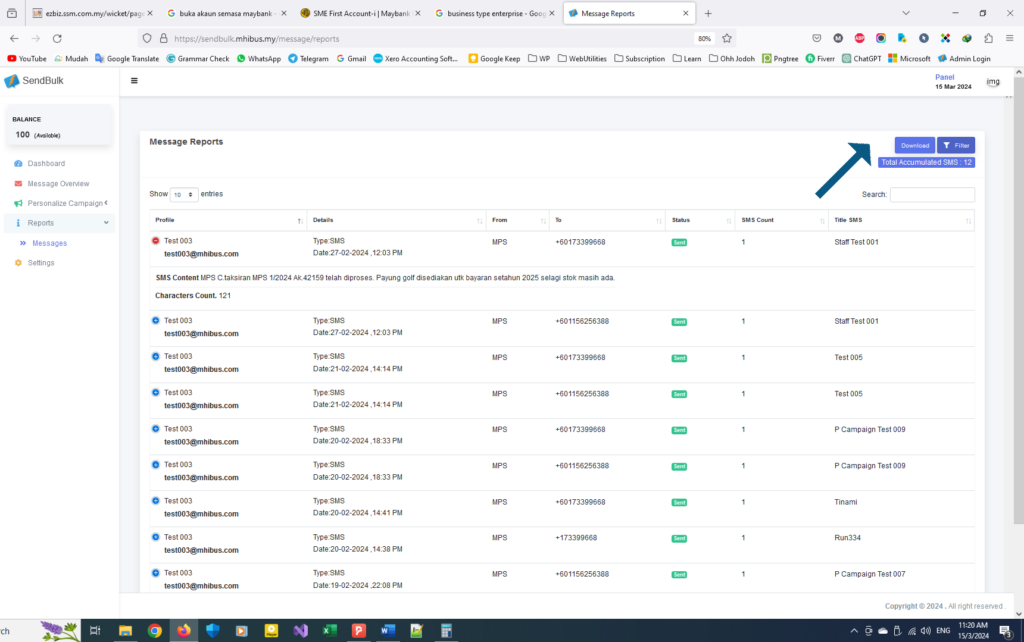
Click the ‘Download’ button to download table. Click the ‘Filter’ button to filter table.